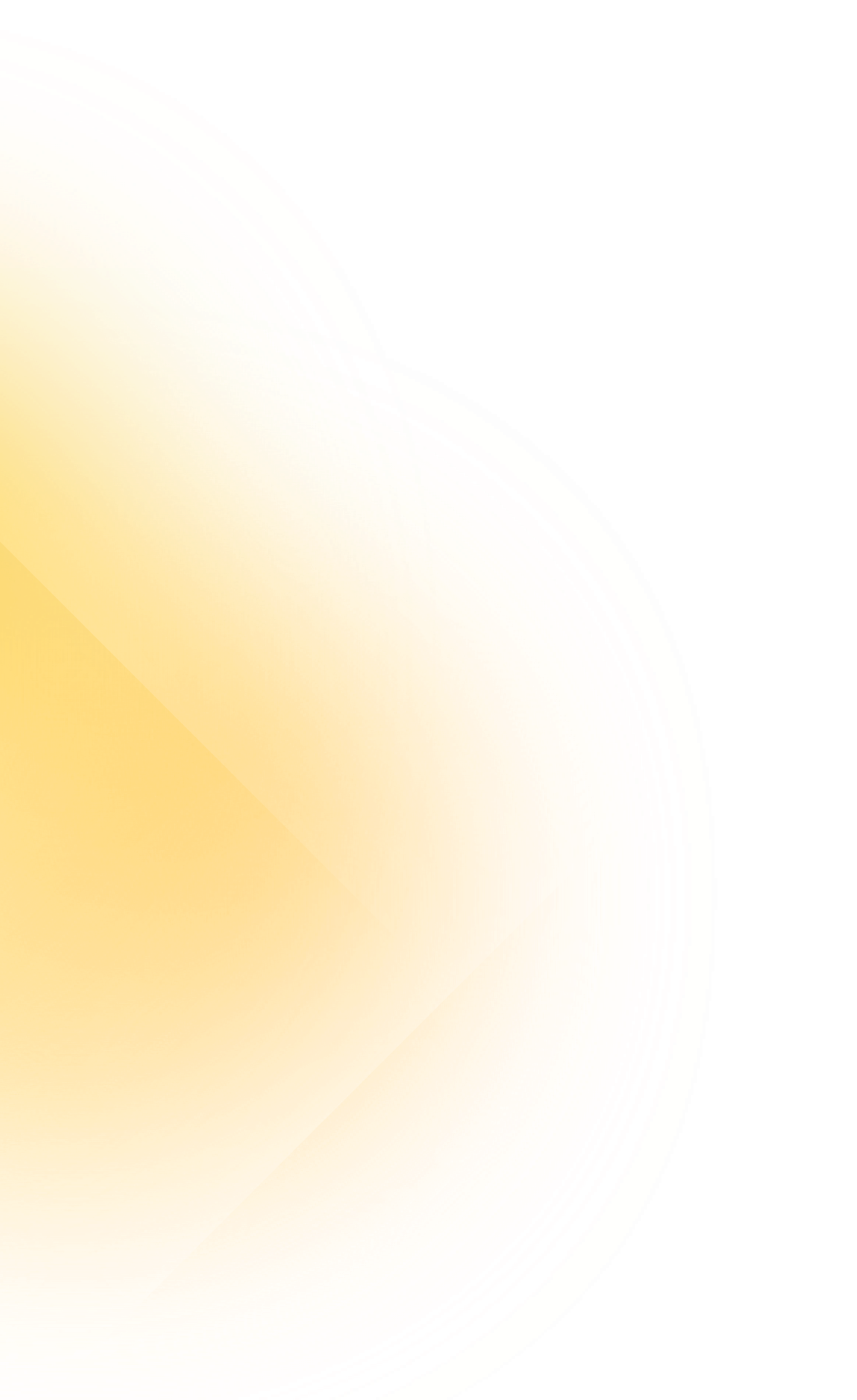Compare plans
Design & Collaboration
Scalable design systems
Real-time collaboration
Unlimited cloud documents
Version history & control
Developer handoff tools
Easy prototype sharing
Free guest editors
—
Workspace & Hosting
Workspaces
Project archiving
—
Permissions directory
Permissions groups
Hosting location choice
—
—
—
Security & Authentication
Custom security reviews
—
For 25+ Editors
25+ Editors
Single Sign-On (SSO)
—
SCIM provisioning
—
—
BYOK encryption
—
—
Private cloud environment
—
—
—
Support & Billing
Billing options
Customer success manager
—
For 25+ Editors
25+ Editors
Custom terms
—
For 25+ Editors
25+ Editors
Priority support
—
For 25+ Editors
25+ Editors
* 50GB per Editor
All pricing information is subject to our terms and conditions.
The pricing displayed is for direct purchases made on sketch.com. Prices on other platforms may vary.
A one-time setup fee applies for Private Cloud plans. Additional charges may apply for custom requirements.