Did you know your Sketch Workspace has everything you need to bring your design projects to life? Whether you’re a designer making sure every pixel is perfect or a project manager leaving feedback in the web app, our all-in-one design platform is the perfect space to bring together anyone involved in your design process. From real-time collaboration in the Mac app to powerful developer handoff tools — Sketch does it all.
If you’re new to Workspaces, this post is for you. Keep reading to learn how Sketch can help you bring your team together — and how to get set up with a Workspace of your own.
Here’s what you can do with Workspaces
Before we get to the setup process, let’s dive into what you can do with Workspaces.
- Keep all your design documents in one place
- Add viewers and developers for free
- Take full control over your version history
- Have your own space with My Drafts
- Share with only the people you want
- Collaborate in real-time
- Get feedback right where you need it
- Bring your projects to life with powerful handoff tools
Keep all your design documents in one place
With all your design documents in one place and accessible from anywhere, it’s easier to keep your team organized and your files up-to-date. You can also keep working on your designs in the Mac app even if you don’t have an internet connection, knowing your files will sync up as soon as you’re back online.

You can organize your documents in projects and browse them in list or grid view.
Add viewers and developers for free
We believe you should only pay for the designers on your team. That’s why you can invite Viewers to your document for free. They’ll be able to view and even inspect documents in any browser, making it perfect for managers, clients and developers. And there are no fiddly settings or hidden menus to avoid paying for Viewers — all you have to do is add their email address, set their access to Viewer, and they’ll get access to what they need at no cost to you.
Have full control over your version history
Every time you close the Mac app or save a document, we make sure everyone stays in sync by creating a new version — a snapshot of where you last left your project. You can browse back to older versions or star important ones to show your team which are the most relevant. Stars also give you control over Library updates, making sure they only roll out once you’re ready!
Have your own space with My Drafts
We know not all designs are ready to see the light of day, so you can save for-your-eyes-only documents under My Drafts. Here, you can work on personal projects, workshop ideas, and invite people to collaborate when you’re ready for the limelight. Plus, you can now duplicate documents to your drafts folder — whether it’s a public document in your Workspace, or one that a creator has shared publicly. Perfect for grabbing templates, UI kits, icon packs and more.
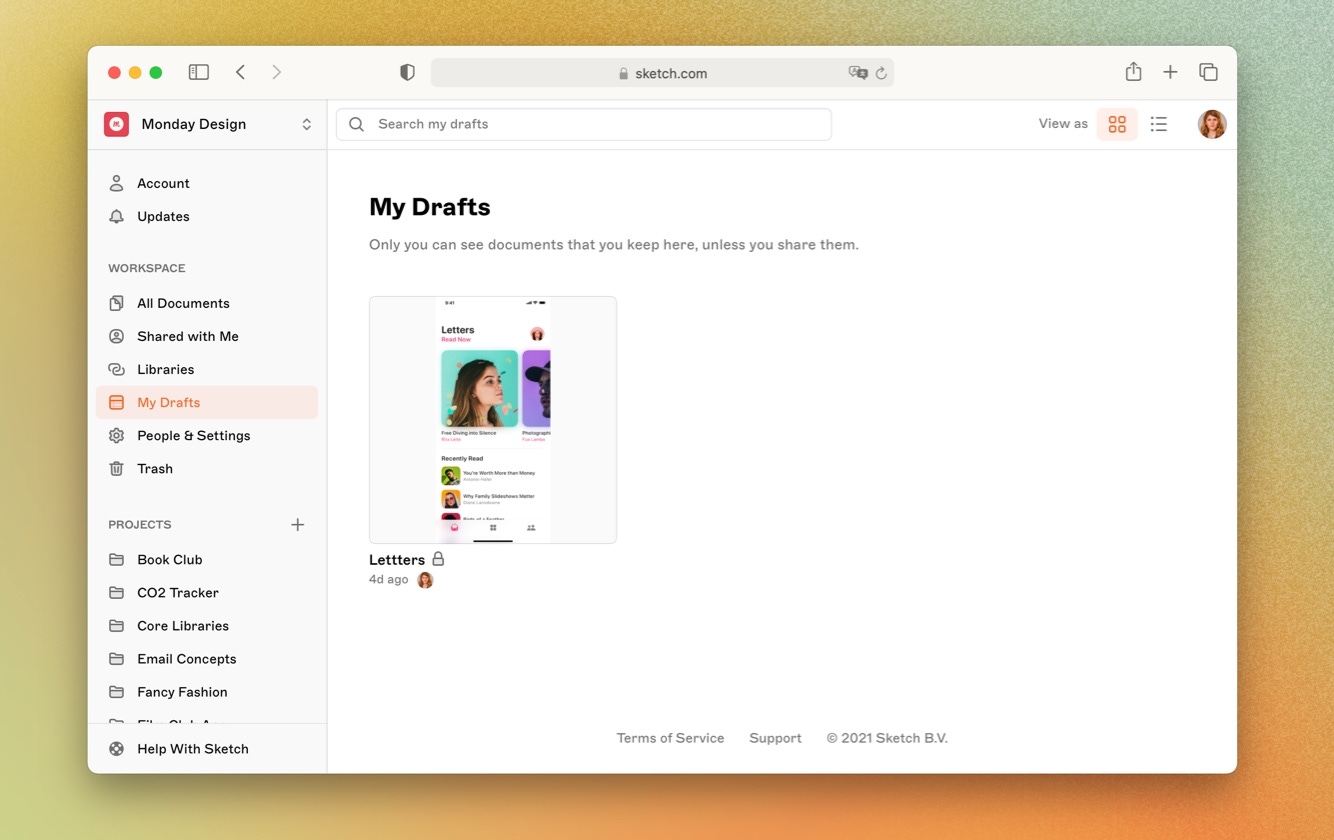
With My Drafts, you can get all the benefits of using Sketch without needing to make your work public.
Share with only the people you want
Want to bring in some backup? Create a new project and you can add all the documents you want, then choose who gets access. You can set permissions at a Workspace, project and even a document level — so you stay in complete control of who sees what, and when.
Collaborate in real-time
Work alongside other designers and see their cursors on your Canvas without overriding each other’s edits. Need to guide a manager through your designs? Use our Follow mode to walk them through your documents and make sure you’re all on the same page – literally.
Get feedback right where you need it
In the web app, you can use comments to give and receive feedback on specific parts of your design, ping your collaborators with @-mentions and keep the conversation organized by discussing in threads. Soon, you’ll be able to do all this in the Mac app, too. You can even customize your notifications to make sure you’re distraction-free — but still up to date.
Bring your projects to life with powerful handoff tools
Your Workspace has all the tools developers need to bring your creative ideas to life. With powerful handoff features in your Workspace, they can grab text and color attributes with a click and even inspect layers, Symbols, and Styles in context or in detail. And the best part? You can invite developers as Viewers to your Workspace at no extra cost. It’s all included with your subscription.
Set up your Workspace in minutes
Now that you know just how powerful Workspaces are, let’s set you up with one. First things first, you’ll need a Sketch Account to create and access your Workspace. If you already have one, you can go straight to setup.
Creating your Sketch Account
Signing up for a Sketch Account is simple. Planning to use your Workspace for your team? You should sign up with an email address that’s associated with your company.

You’ll receive a verification email as soon as you click on Sign Up. Follow the instructions there, and you’ll be all set!
Creating your Workspace
Ready to create a Workspace? The sign-up screen will walk you through the steps. However, if you already have a Sketch Account, just sign into the web app, click on the Workspace toggle in the sidebar, and select Create Workspace. Once there, the first step will be to name your Workspace. But don’t worry — you can always change it later.
Now, it’s time to invite some members to your brand new Workspace. Let’s see how!
Bringing your people together
Now that your Workspace is up and running, it’s time to invite others. No matter what your collaborators need to do, we have the perfect role for them.
You can invite people to your Workspace from the People & Settings tab in the sidebar. Find out more about inviting people to your Workspace in our documentation.
Visit the ‘People & Settings’ page to change roles or add and remove users.
As you can see, with a Workspace you have everything you need for a truly collaborative design process. Whether you’re a freelance designer working with clients or part of a large organization, Sketch is all you need.
Ready to get started with your new Workspace? Sign up for a free 30-day trial today.



